Step 1: Log in to VN Face
- Go to the website: https://console-vnface.vnpt.vn/
- Log in with your VN Face account credentials.
Step 2: Go to Organization Management - Organization Information → Select Integration Information.
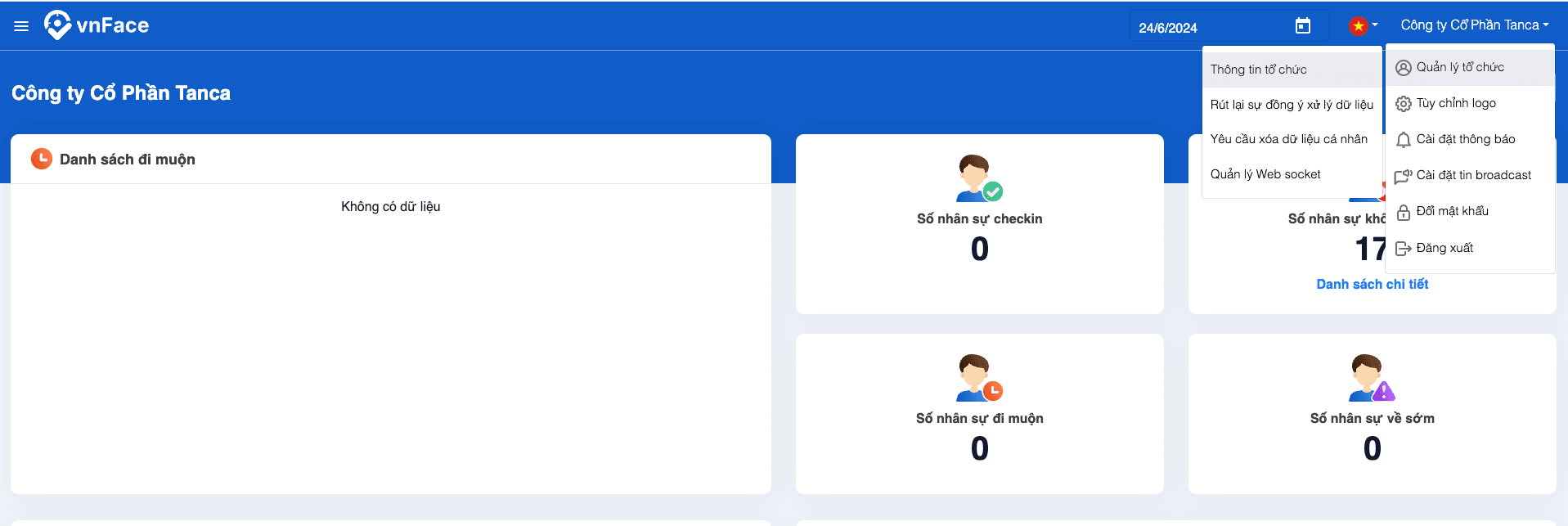
Enter the following information:
Webhook URL:
https://api.tanca.io/api/v4/time-keeper/desktop-push-data
Webhook Secret Key:
tancaxaydung74571288
Step 3: Update the VN Face User ID into the Corresponding Employee Attendance Code on Tanca
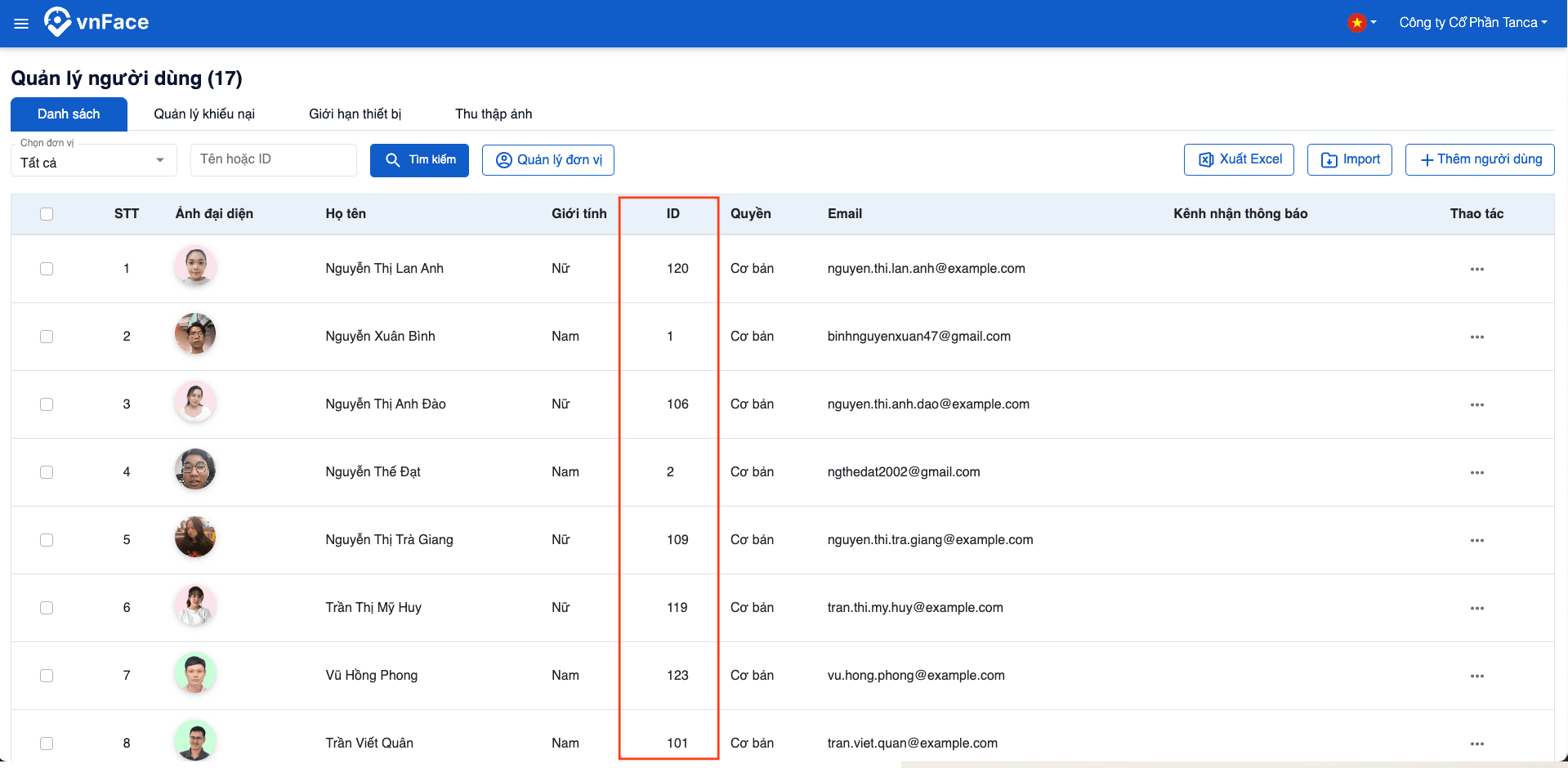
Method 1: Enter directly in the employee profile.
Navigate to HR → Edit Employee Name → Attendance → Timekeeper, and input the VN Face User ID in the VN Face line on the Tanca system.

Method 2: Update multiple employees at once by uploading an Excel file and entering the employee IDs in the corresponding column.

